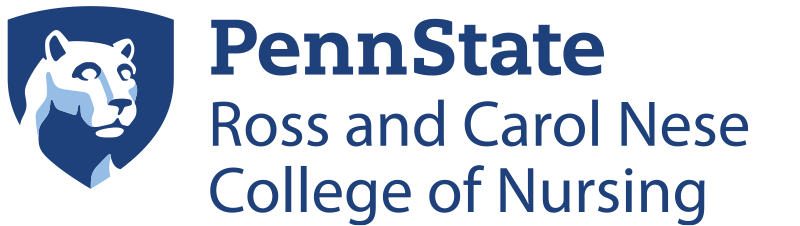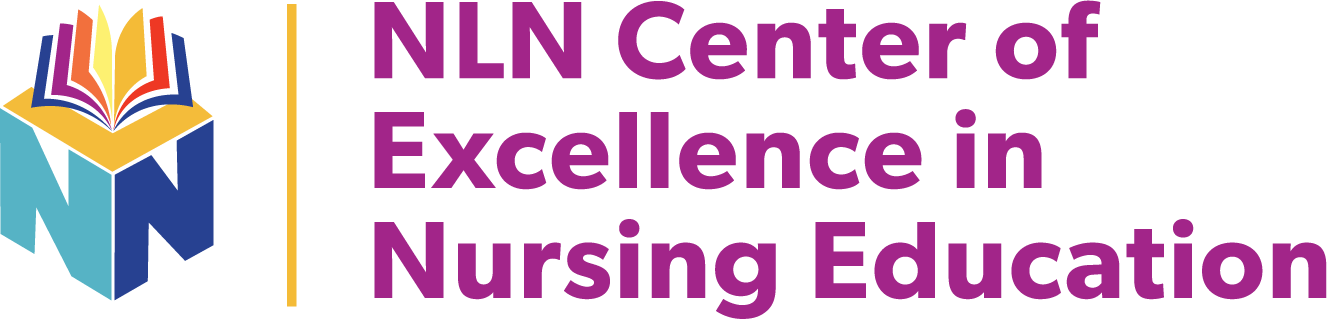Latest update – 3/19, 12:47 p.m.
Zoom
Helpful links:
- How to connect to Zoom (PowerPoint)
- Joining a zoom meeting as a participant
- How to host a zoom meeting
- Keeping Zoom Meetings Private
- Scheduling a zoom meeting with Outlook for your online class
- Scheduling reoccurring Zoom meeting
- Finding your Personal Zoom ID if you would prefer to use this rather than scheduling a “meeting” for your class
- Recording a Zoom Meeting
- Logging into a meeting as a host (needed to record, mute participants, and control the meeting)
- Using Breakout rooms
- Getting started with Zoom for educators
- Blog post about Zoom training and learning
- Polling for Meetings
- Creating an Attendance Report in Zoom
- Pre-Assigning Participants to Breakout Rooms
Important Note Regarding Zoom:
While Zoom gives the option to record a meeting, users must comply with all applicable laws and Penn State policies. Specifically, everyone on the Zoom meeting must be told if the meeting is being recorded and give their consent to be recorded. Also, discussion of High-risk or Restricted data (as defined in AD95) is not permitted while recording.
Posting Zoom Recordings in Canvas:
Any sessions you host through Zoom that you want to have available for students should be recorded. By default, your recording will be sent to the cloud, but if you are given an option select “record to cloud” vs “record to desktop”.
Once you have ended your Zoom session a recording will generate and be sent to your PSU email address. Please forward this email to nursingid@psu.edu. Your recording will be converted and added to your respective course in Canvas.
Canvas
Helpful links:
- How do I create an assignment?
- How do I create a discussion?
- How do I create a quiz?
- How do I upload files to a course?
Set Up Quizzes in Canvas (Non-ExamSoft/Examity):
If you are giving a quiz/exam in Canvas that is not associated with ExamSoft make the following setting adjustments:
- Add a time limit
- Add an access code
- Remove any filter IP addresses
- Add an available from and until date/time
Examsoft
Helpful links:
Kaltura
Helpful links:
TurnItIn
Helpful links:
Office 365
Helpful links:
Other resources